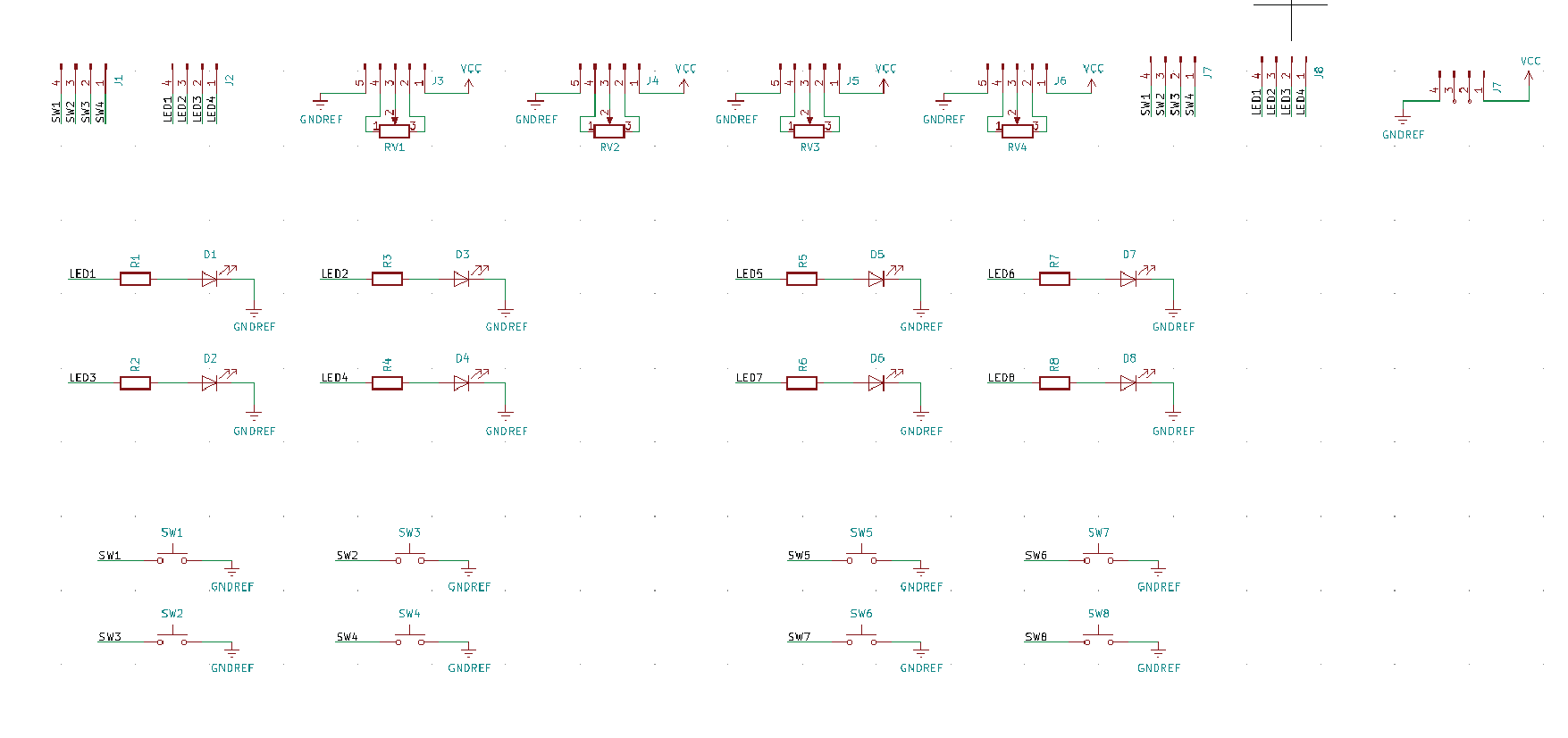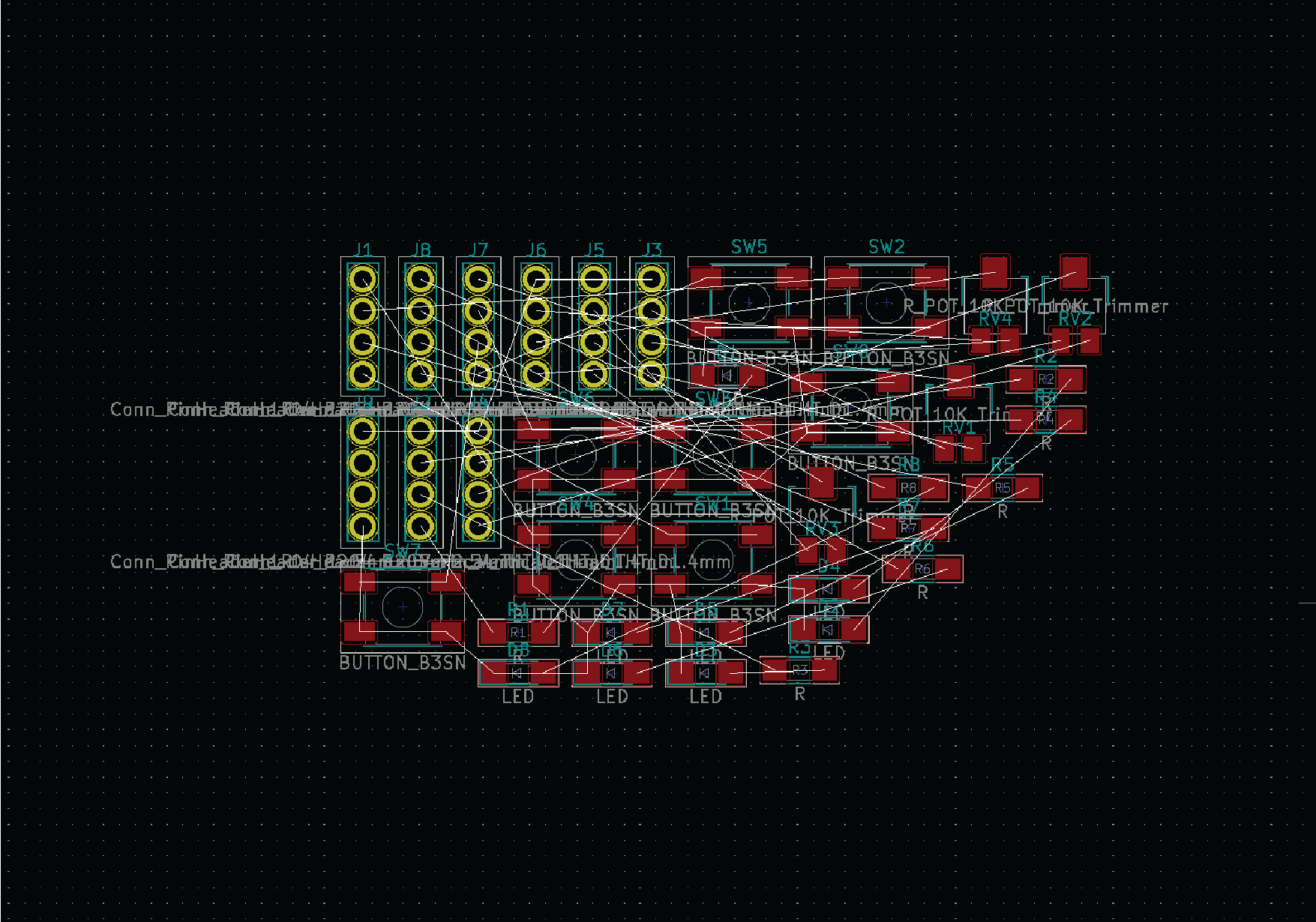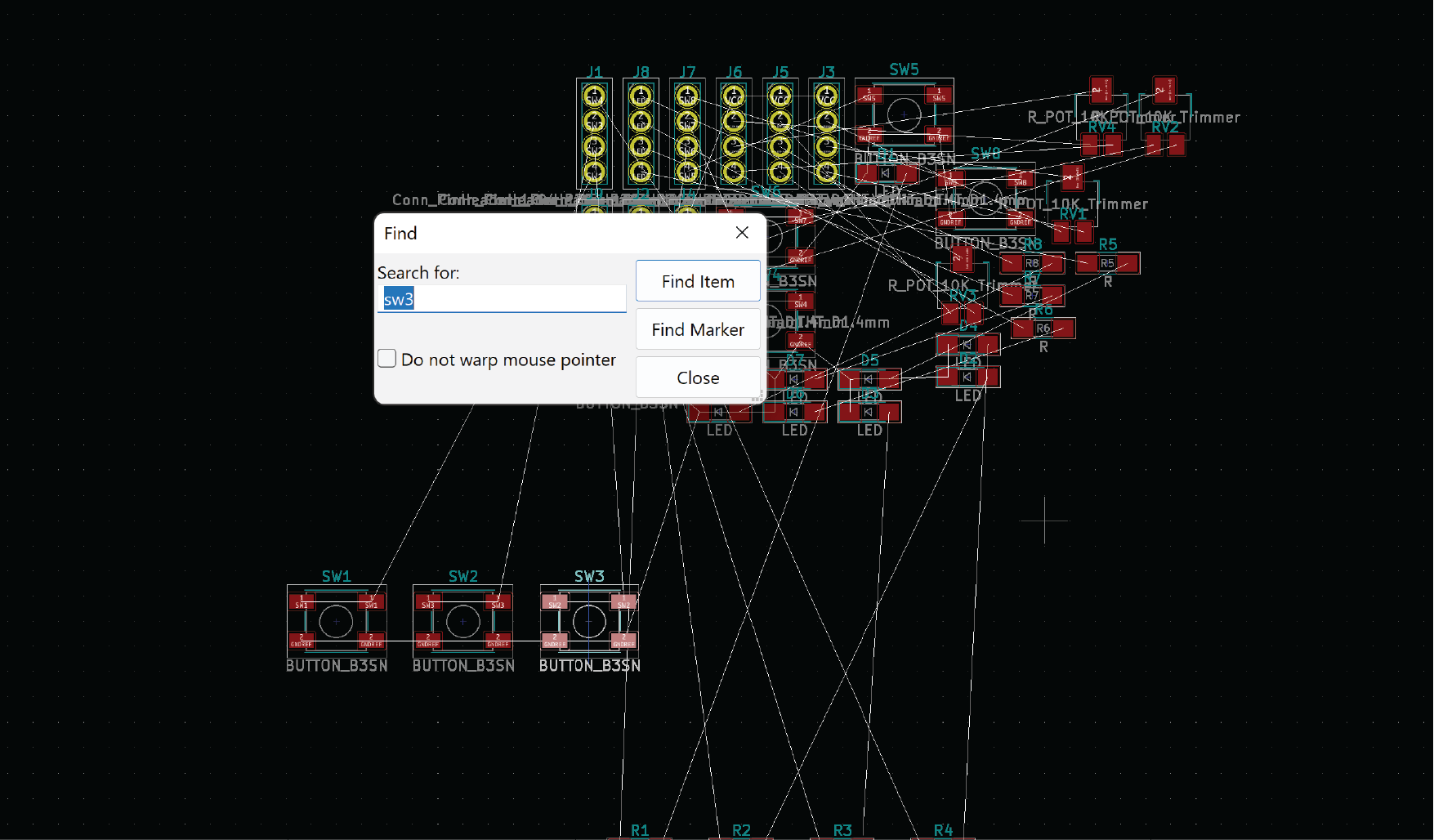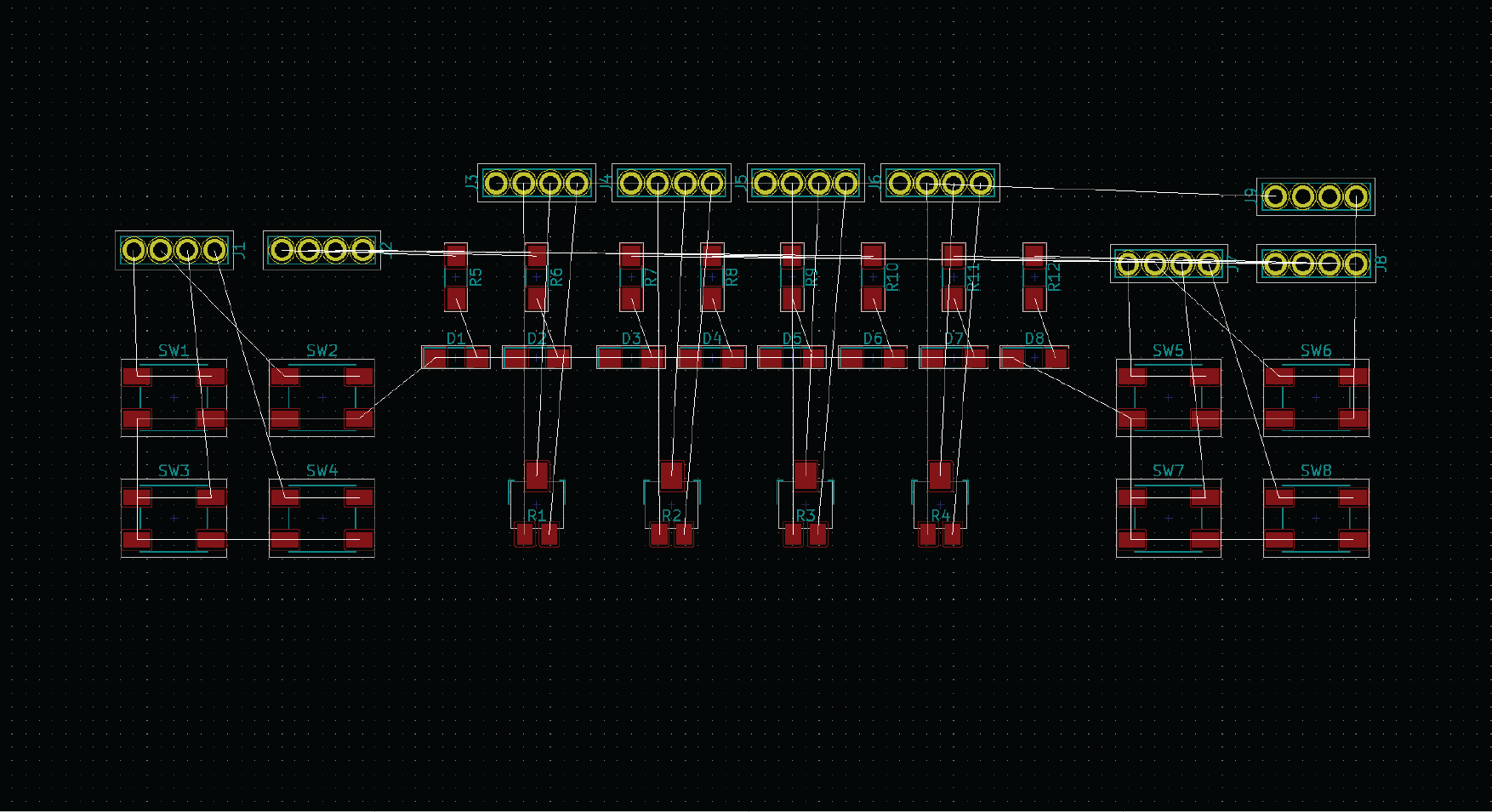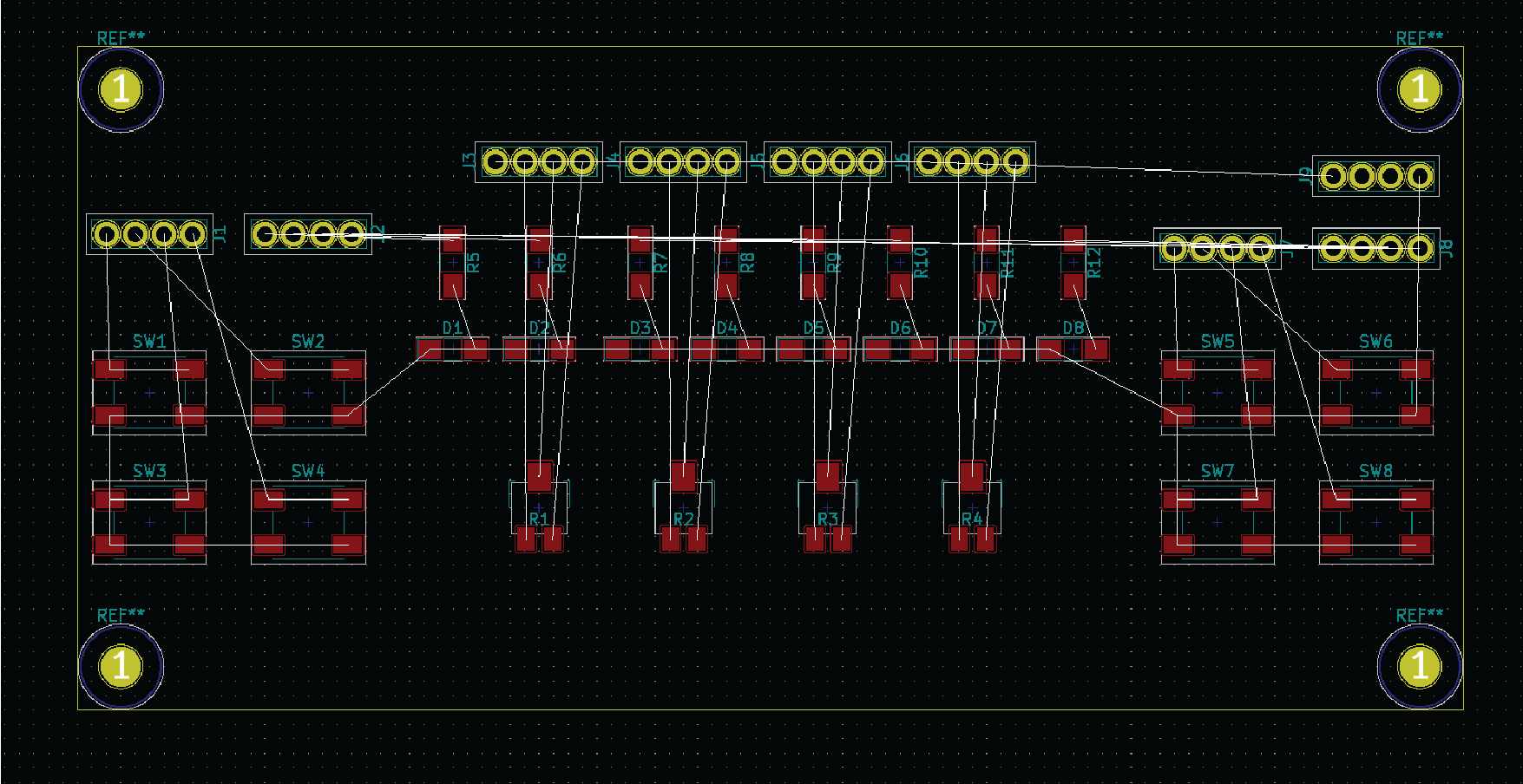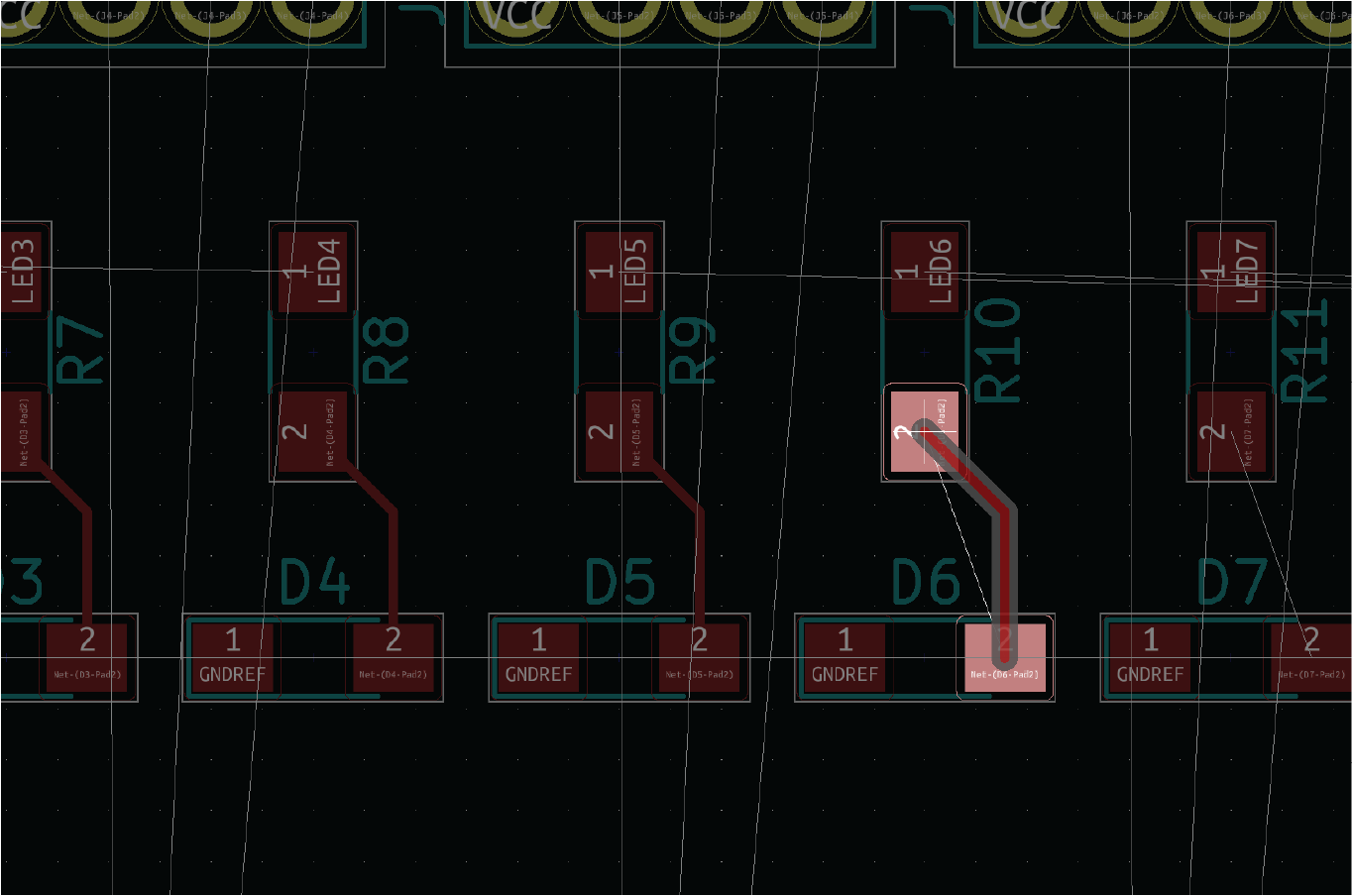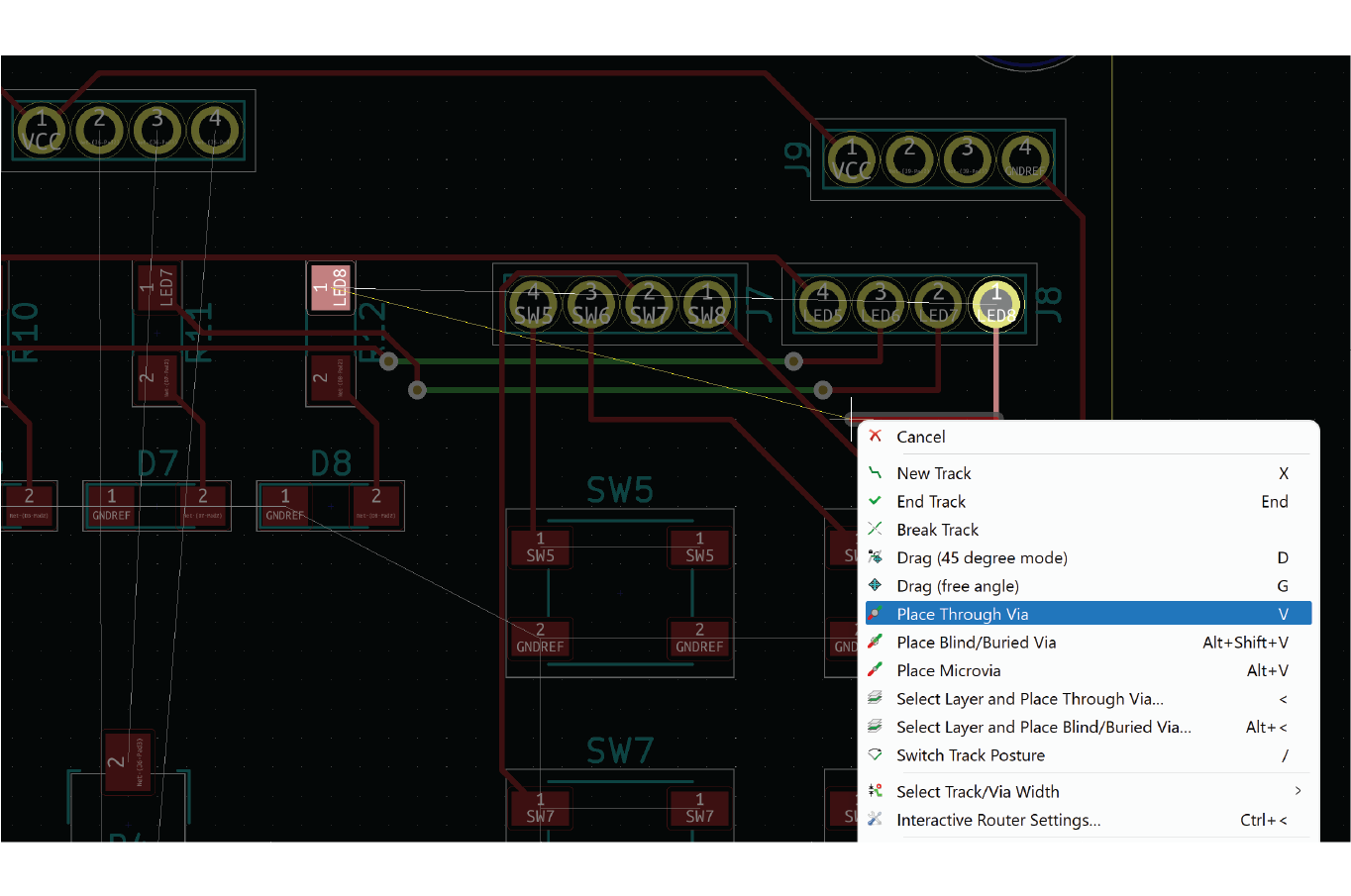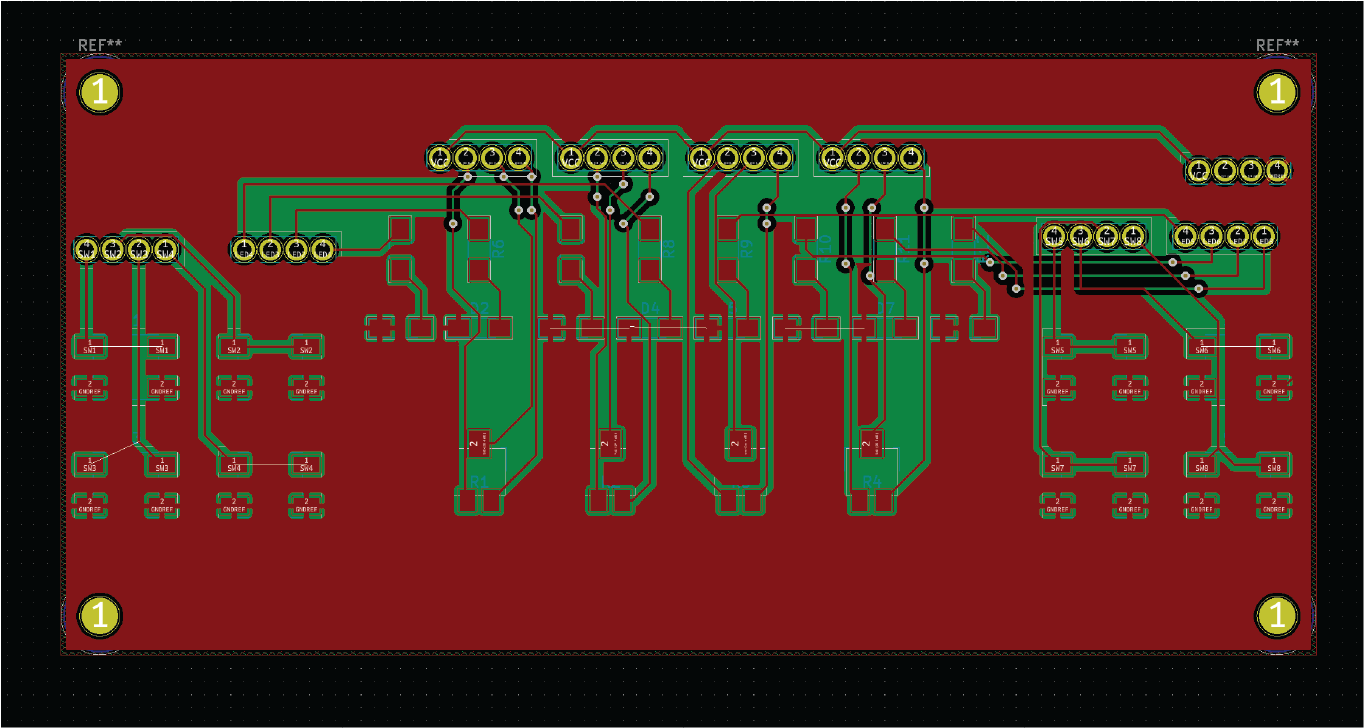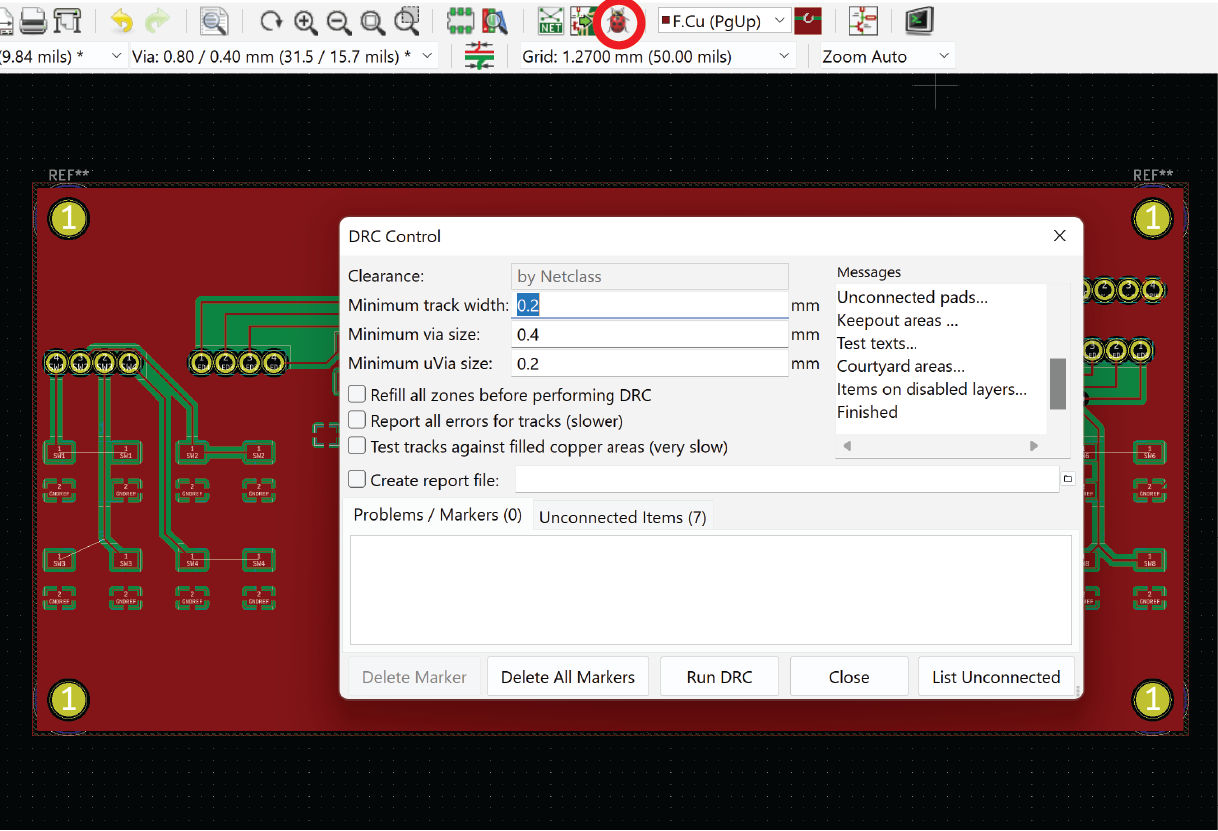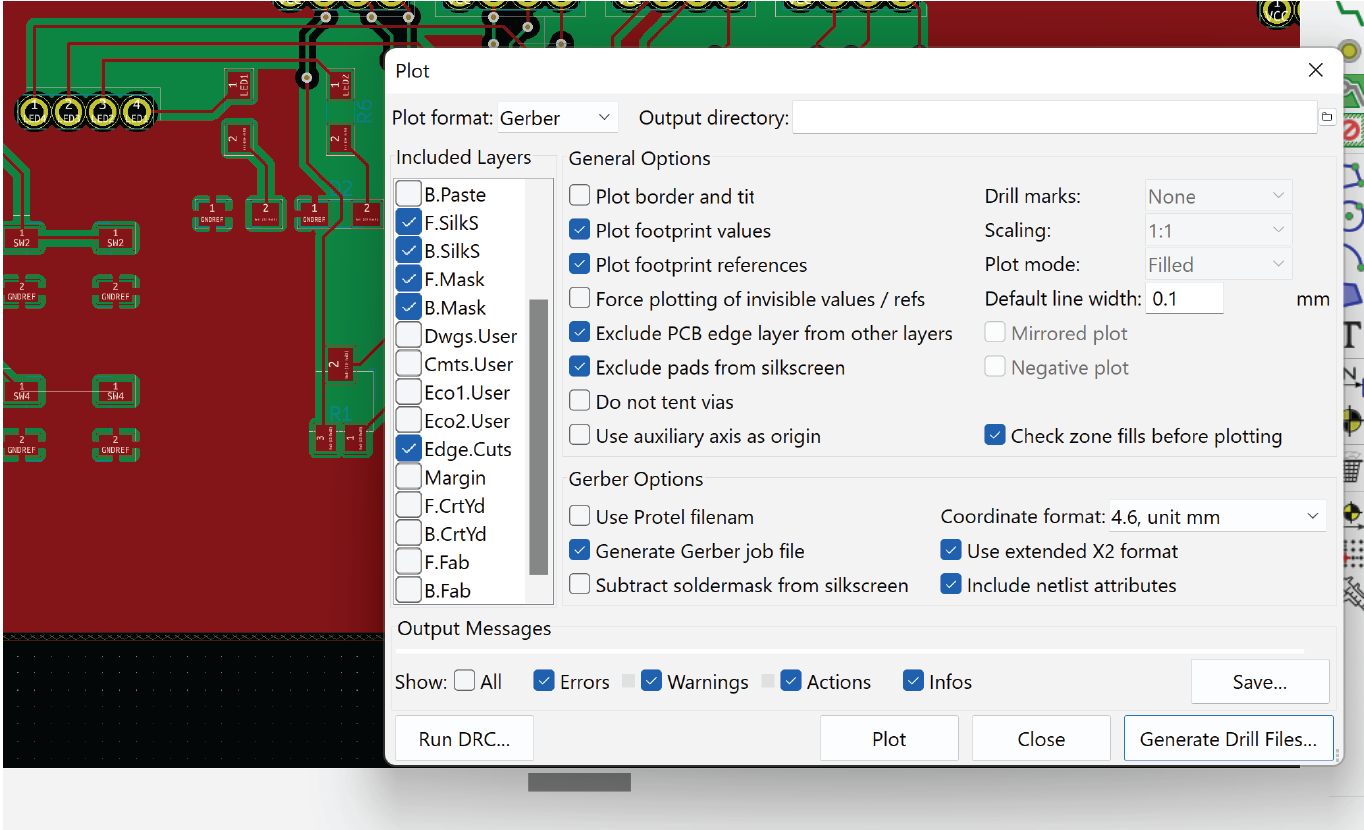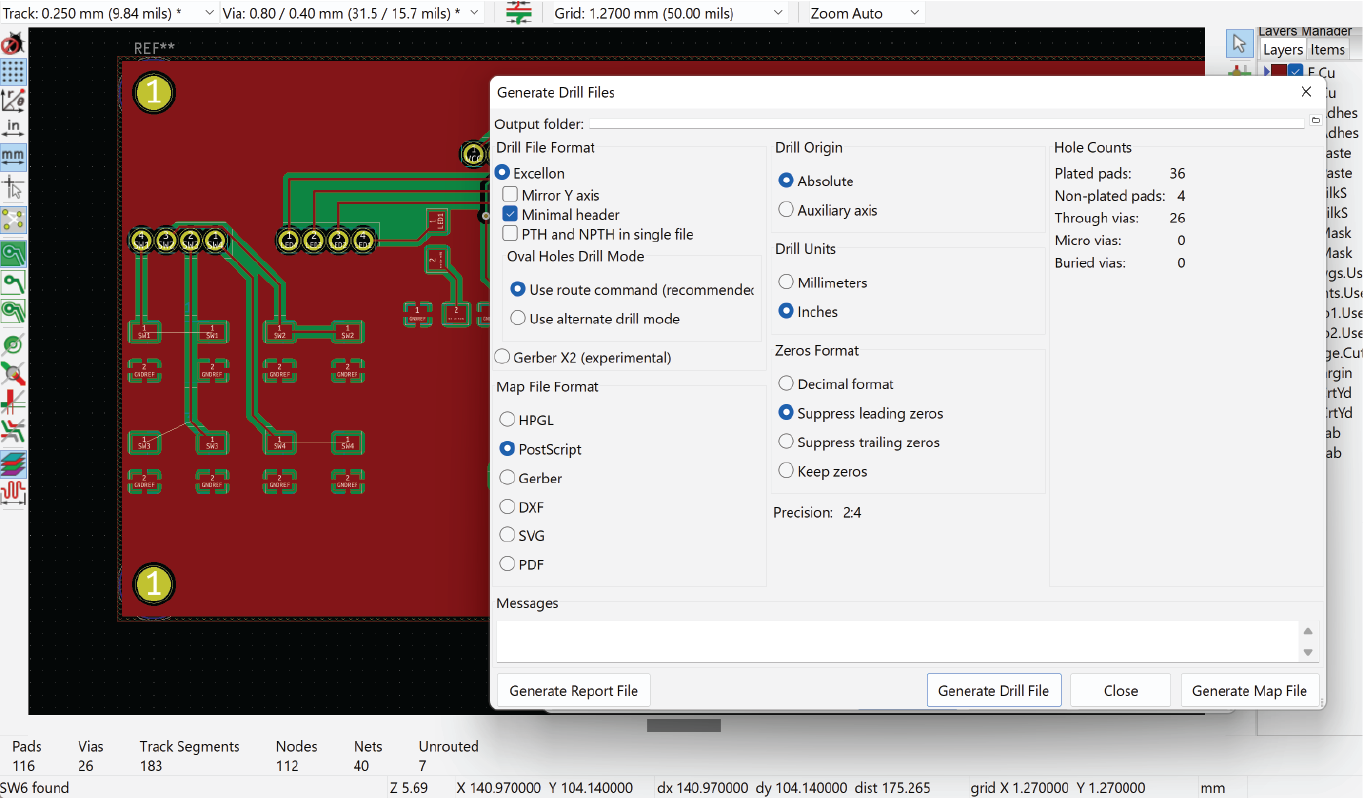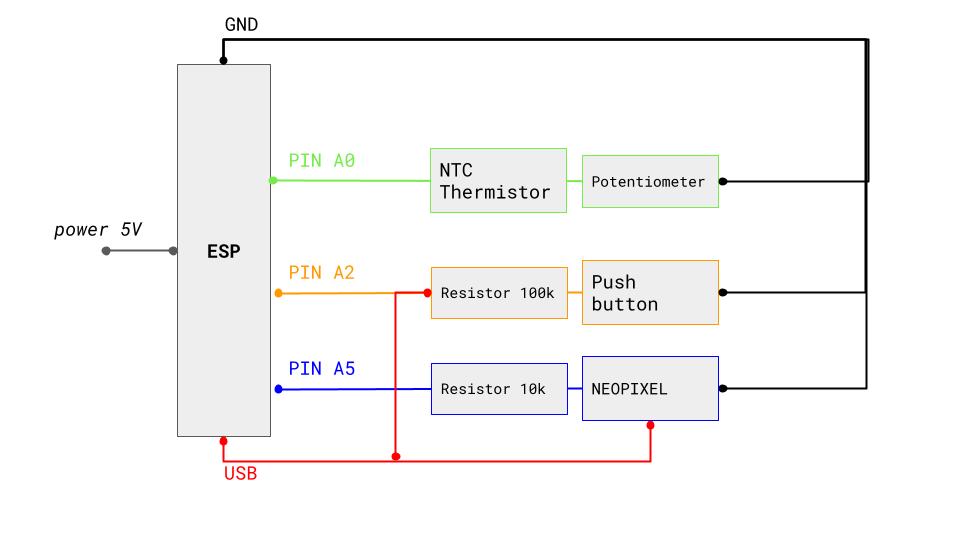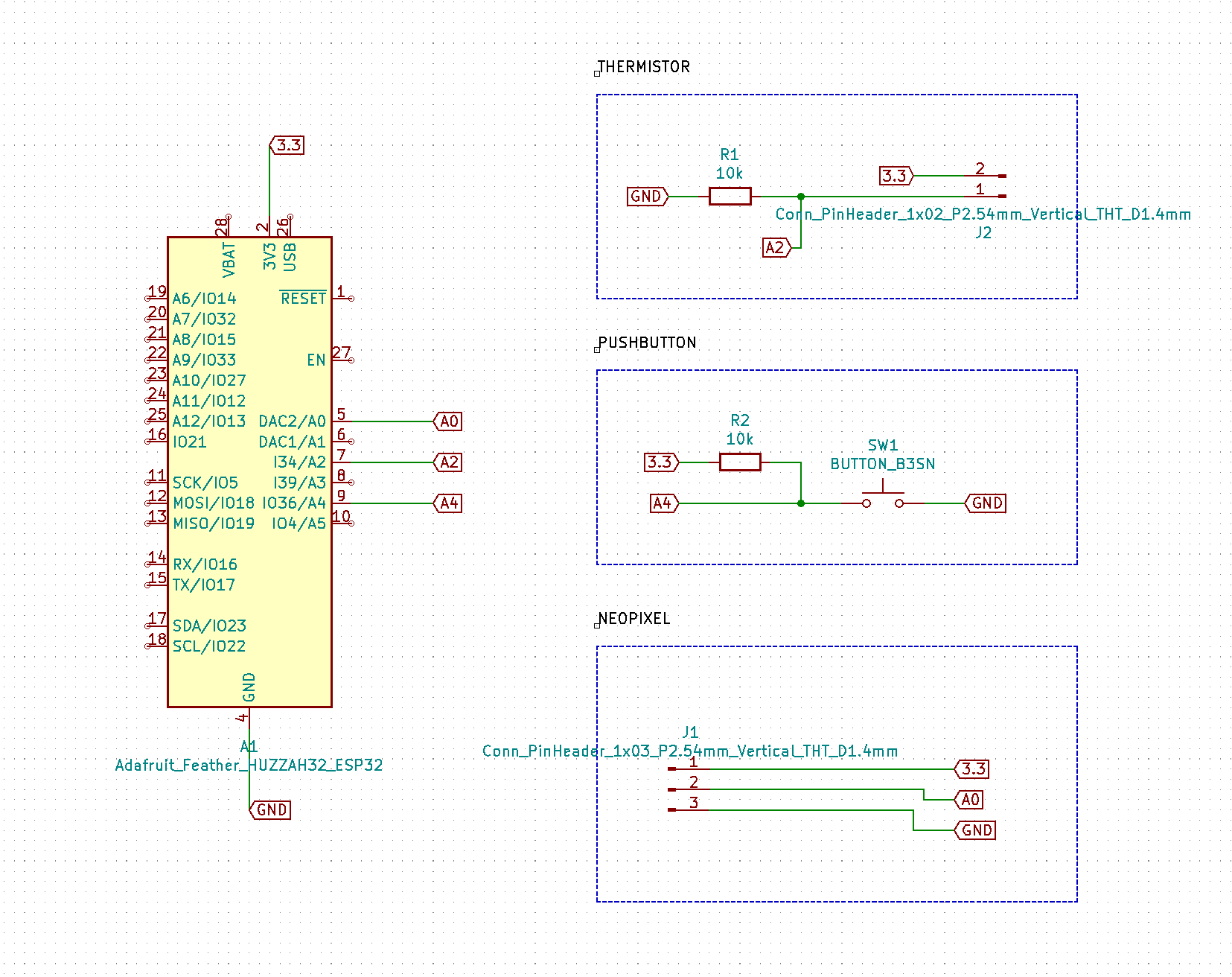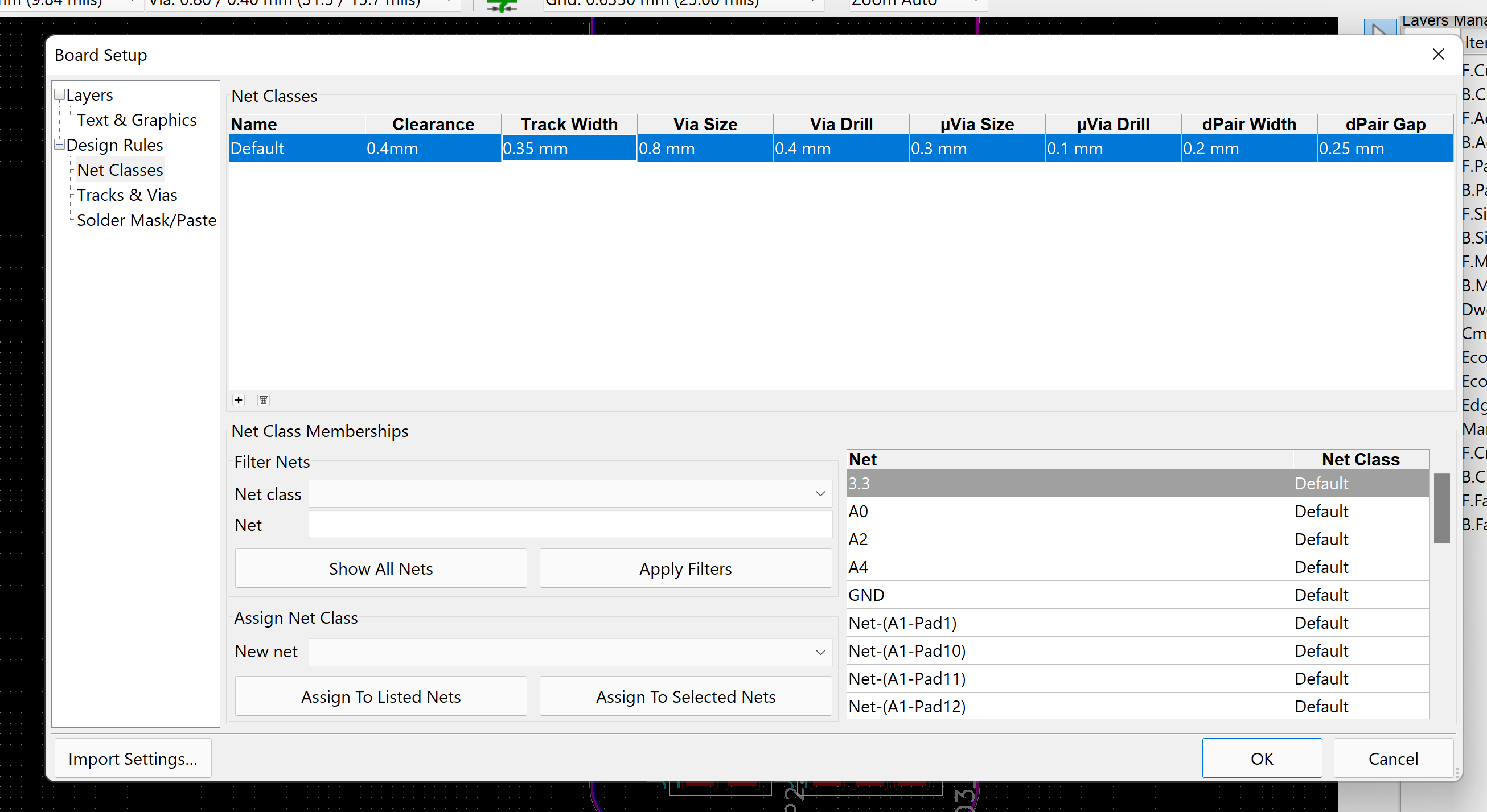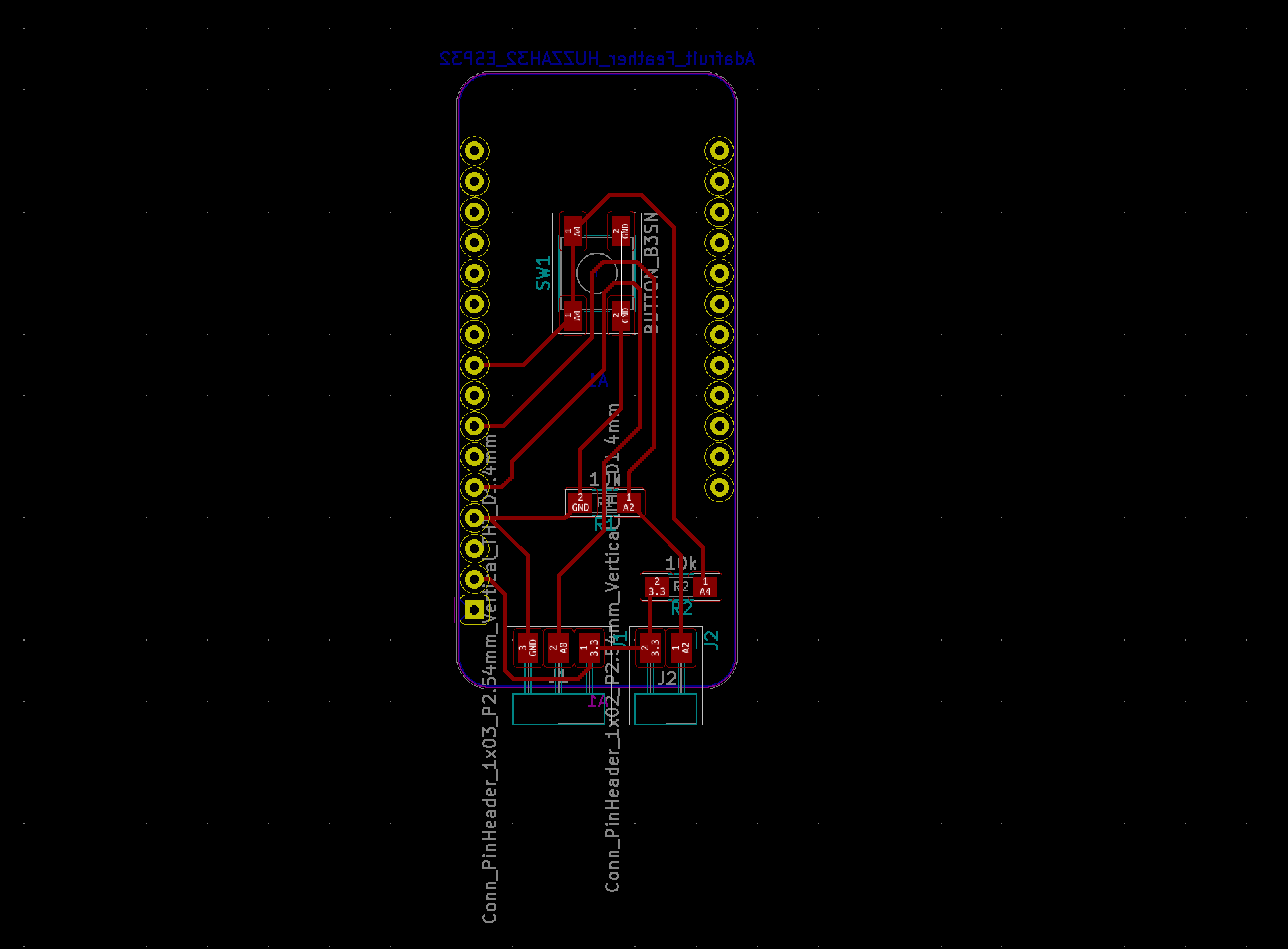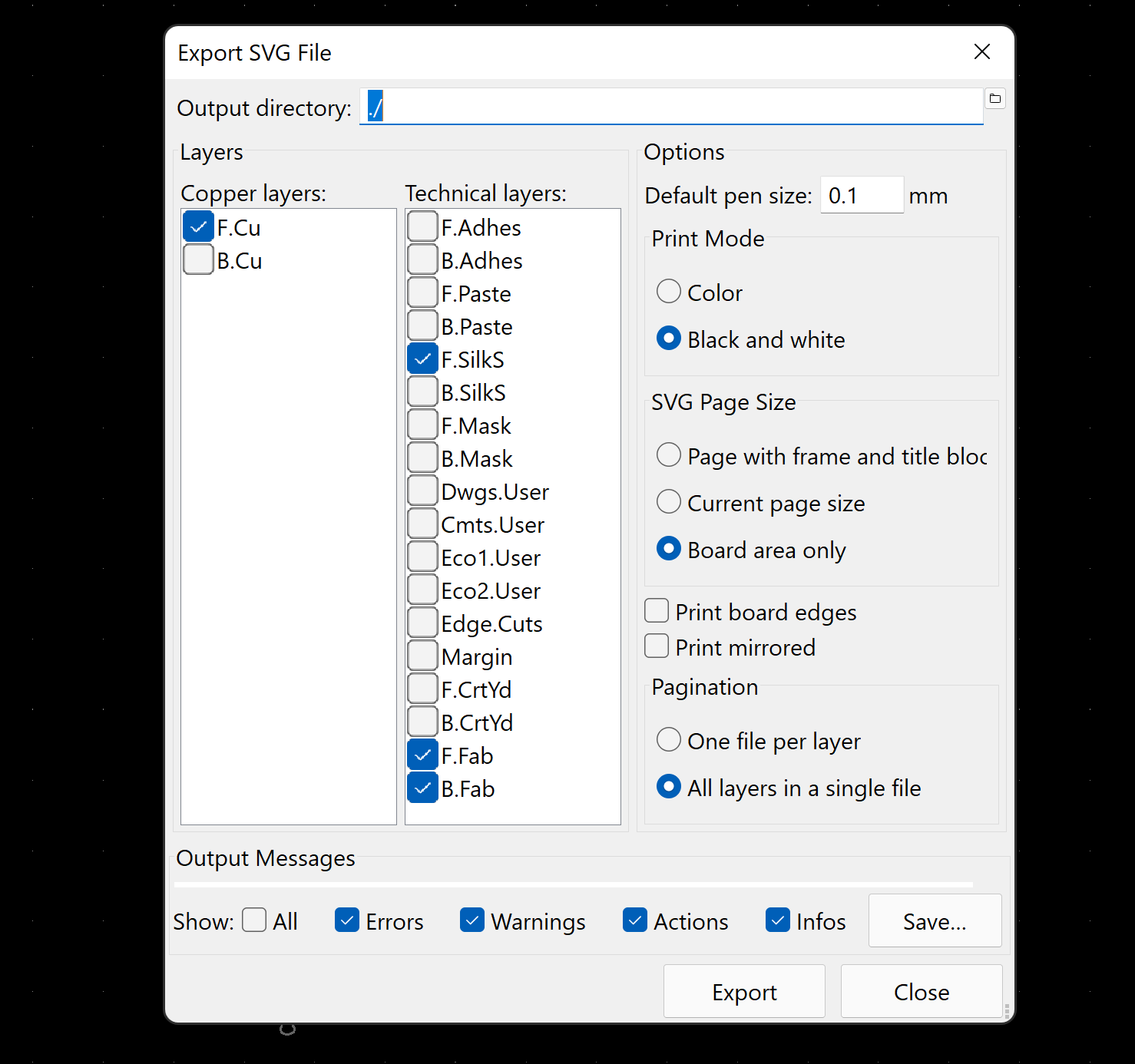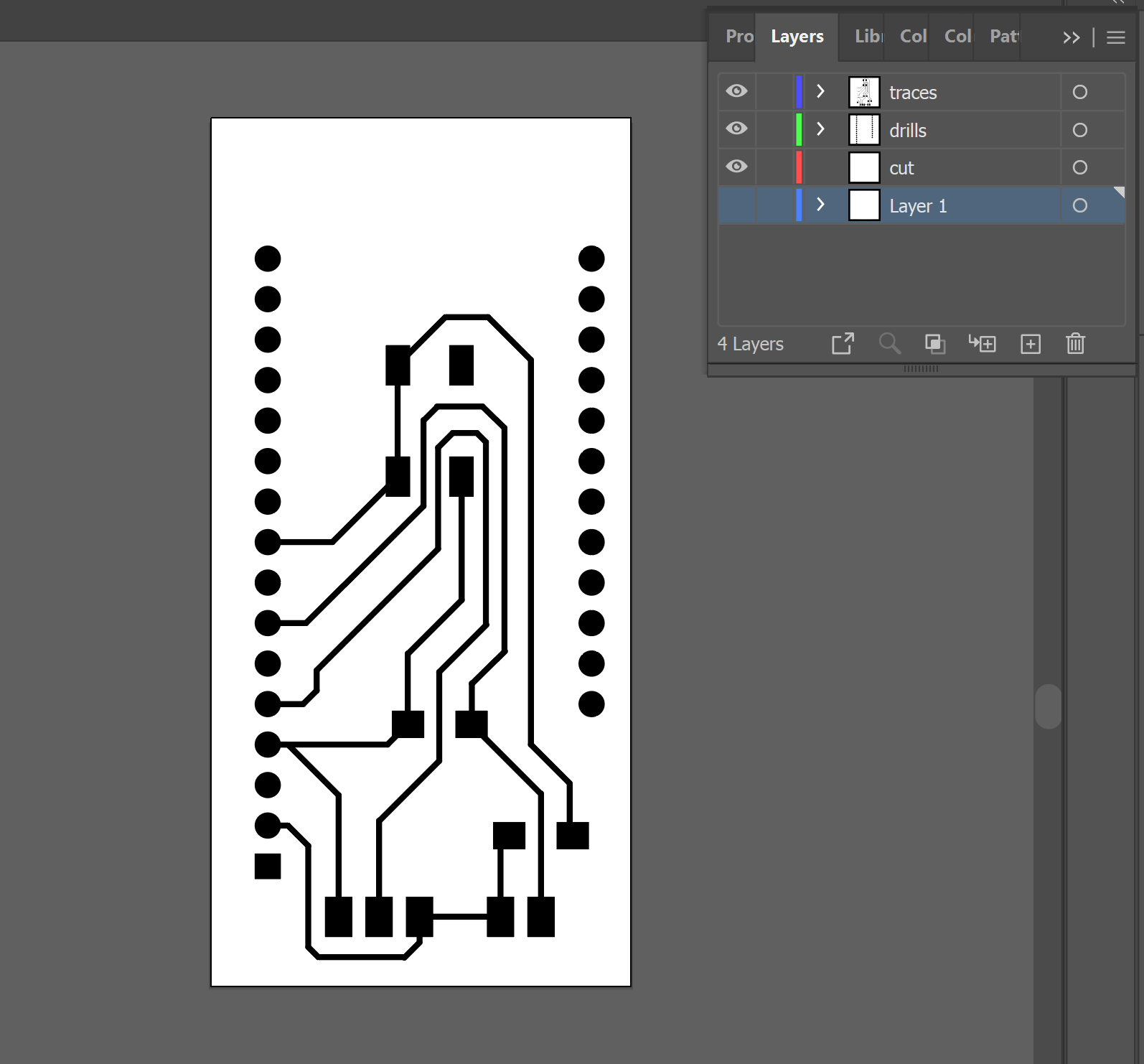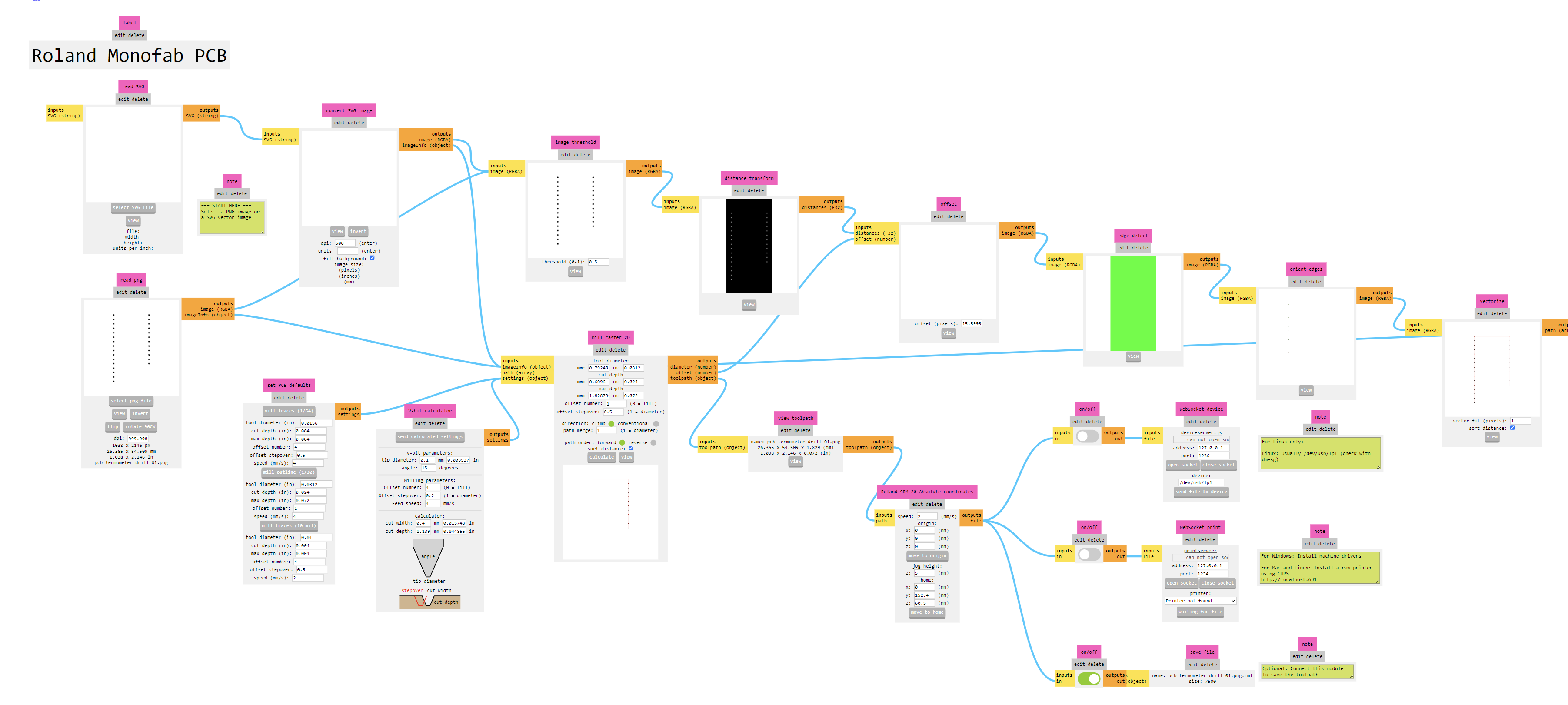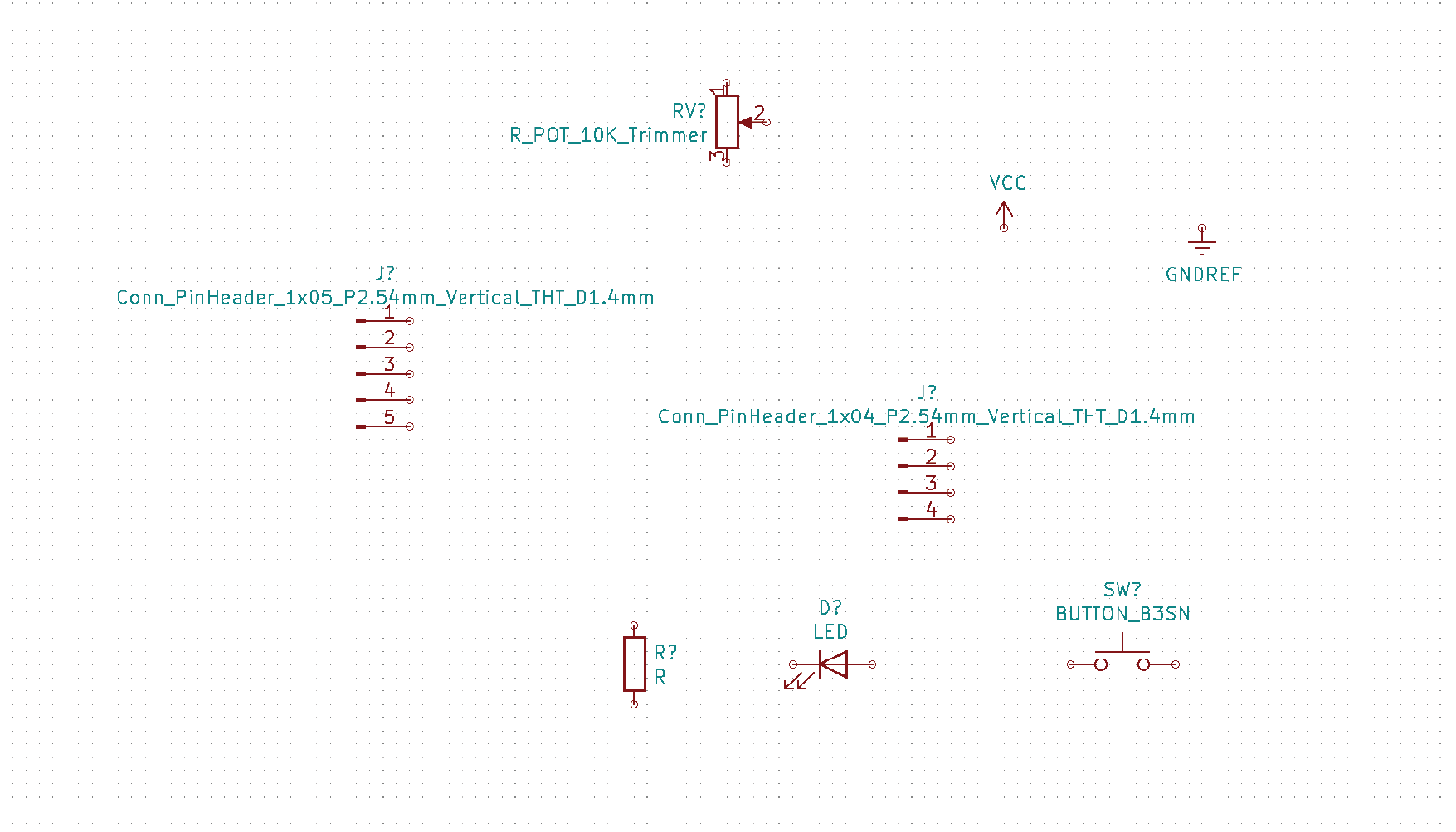
1.
I clicked the annotate symbol in order to give numbers to the components. Afterwards I right clicked in every component to edit the name and untick the visible box so it would only display the letter and number and not all the technical details. Making the layout easier to navigate.